Steps to Utilize Function Calls with Make.com
Step 1: Create a Scenario in Make.com
- Log in to your Make.com account and navigate to the dashboard.
- Create a new Scenario by clicking on the “+” or “Create a new scenario” button.
- Search for and select the Webhooks module to add it as the first component of your scenario. Choose ‘Custom Webhook’ as the trigger.
- Set up the webhook by naming it and saving the automatically generated webhook URL. You will need this URL to configure the function call in Millis AI.
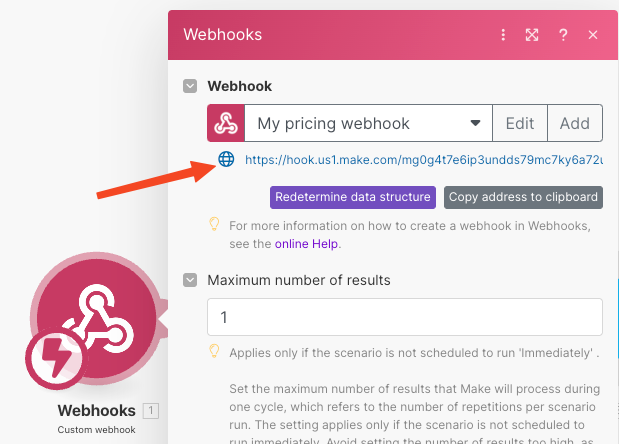
- Add another module following the Webhook trigger. This module should perform the necessary actions or fetch data as required.
- Add a webhook response module if needed, to format the data or action outcomes to be sent back to the Millis AI voice agent.

Step 2: Configure the Function Call in Millis AI
- Log into your Millis AI dashboard and select the voice agent you wish to configure.
- Navigate to the function setup area and create a new function call:
https://hook.make.com/your_custom_webhook_url with the webhook URL you obtained from Make.com.